What is Accessibility in Communications
Accessibility in Communications is the practice of designing and delivering information so people with disabilities can equally perceive, understand, and interact with it across channels. It aligns with standards like WCAG’s POUR principles (perceivable, operable, understandable, robust) and legal expectations such as the ADA’s effective communication requirements. In practice, it means clear language, sufficient color contrast, alt text, captions and transcripts, keyboard-friendly navigation, structured content, and accessible forms. Done well, it broadens reach, reduces legal risk, improves user experience for everyone, and strengthens trust in public-facing communications and outreach.
Why Accessibility in Communications Matters
Accessibility turns good communications into reliable communications. When information is perceivable, operable, understandable, and robust, more people can act on it the first time they see it. The payoff is practical and measurable:
- Greater reach and engagement: Clear language, readable layouts, and inclusive formats help everyone, including people using assistive tech and people on small screens or in low‑bandwidth settings.
- Lower friction and support costs: Content that is easy to navigate and understand reduces avoidable questions, call volume, and form abandonment.
- Reduced legal and reputational risk: Aligning with WCAG's POUR principles and laws that require effective communication helps prevent complaints and builds trust.
- Consistent brand experience: Accessible typography, color, and structure create predictable, confident interactions across channels.
Accessibility is not a one‑time project or a plug‑in. It is a publishing discipline. Treat it like quality assurance for every message, page, and file you release.
How to Put Accessibility Into Practice
Use the checklist below to translate principles into day‑to‑day execution across web, email, social, documents, and video.
- Language and structure
- Write in plain, specific language. Lead with the task or outcome. Define acronyms on first use.
- Use descriptive headings in a logical order (H1 to H2 to H3). Keep paragraphs and sentences concise.
- Provide meaningful link text that says what happens on click. Avoid "click here."
- Visual design
- Meet color contrast targets (at least 4.5:1 for body text, 3:1 for large text). Do not rely on color alone to convey meaning.
- Use consistent spacing and hit areas large enough for touch.
- Avoid text baked into images. If used, provide the same content as real text.
- Images, audio, and video
- Add accurate, concise alt text that conveys purpose, not decoration.
- Provide captions for videos and transcripts for audio and live events.
- Describe essential on‑screen actions in narration or captions.
- Navigation and interaction
- Ensure full keyboard access and visible focus states for links and controls.
- Use clear form labels, inline field instructions, and error messages that explain what to fix.
- Group related inputs, associate labels with fields, and support autocomplete.
- Documents and files
- Export accessible PDFs with tagged reading order, real text, and bookmarks.
- Provide accessible alternatives (HTML or DOCX) when possible.
- Testing and governance
- Combine automated checks with manual reviews using assistive tech like screen readers and keyboard‑only navigation.
- Document standards, train contributors, and add accessibility to your content and design reviews.
- Monitor feedback channels and fix issues quickly.
Start small, ship improvements continuously, and treat accessibility as a baseline for quality rather than an extra feature.
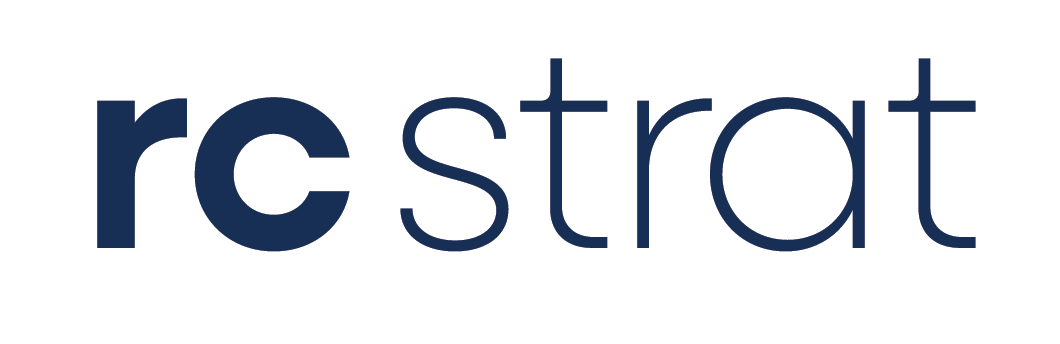



%20Certified.png)